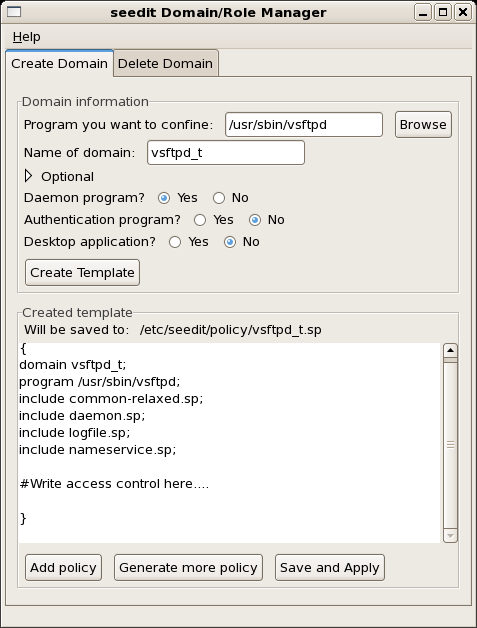 |
You can do it like fig 13.
First, specify name of executable file. Enter /usr/sbin/vsftpd.
Next, specify domain name. Enter vsftpd_t.
There are some questions you have to answer.
Then press Create Template button. You will see created
configuration is shown in Created template.
If you know about application, you already know what kind of access
rights are necessary. You can add it now. If you do not know, do not
worry. You can generate policy later.
You will prepare anonymous FTP server,so read access to /var/ftp is
necessary. And you need access right to TCP 21 port to behave as FTP
server.
You can add configuration from GUI. Press Add policy button.
Figure 14, you are configuring to allow read access
under /var/ftp.
Figure 15, you are configuring to allow usage of tcp
port 21. By pressing Add button, configuration
allow /var/ftp/** r,s; allownet -protocol tcp -port 21 server;is added. After adding configuration, press Save and Apply button.
If you are installing target application from rpm package, you can save time to create policy by Generate more policy button. By pressing this button, some policy is generated using information in rpm package. In this example case, following will be generated.
allow /etc/pam.d/vsftpd r,s; allow /etc/vsftpd/** r,s; allow /usr/sbin/vsftpd r,s; allow /var/ftp/** r,s;
Let's test ftp like following.
$ ftp localhost Name (localhost:ynakam): Anonymous Password: <anything is OK> ... and do something..And see log.
#auserch -m AVCVarious accesses are denied. So you have to add policy that allows denied access. You can do it easily by policy generation tool. Select Generate Policy from control panel, window like figure 16 will open. Usually, you do not have to change configuration, if you want more secure configuration, check Generate more secure policy, it will generate policy that uses detailed write permission, but you will need more time to complete configuration. To generate policy press generate button. Then result is shown like figure 17. If you want to add generated policy, check check boxes, and if you want to allow to directory, use Glob button. In this case, it is more efficient to allow access to /etc/vsftpd directory, so click Glob button twice.
seedit-template -d <domain> -e <path to application> -o <output>Following is output for us.
# seedit-template -d vsftpd_t -e /usr/sbin/vsftpd
{
domain ftpd_t;
program /usr/sbin/vsftpd;
include common-relaxed.sp;
include daemon.sp;
include nameservice.sp;
}
Template configuration is generated. In this, domain is named, and given
to /usr/sbin/vsftpd. By include , access rights commonly used for
daemons are imported.
You have to save this configuration under
/etc/seedit/policy/ftpd_t.sp.
Note that file name must be domain-name.sp, otherwise seedit-load
fails.
#seedit-loadAnd switch to permissive mode, because vsftpd will fail to work in enforcing mode due to SELinux access denial.
#setenforce 0 #getenforce PermissiveStart vsftpd and check domain of vsftpd by seedit-unconfined.
# /etc/init.d/vsftpd restart # seedit-unconfined -e 10530 vsftpd Confined by ftpd_tYou will see vsftpd is running as ftpd_t as above.
$ ftp localhost Name (localhost:ynakam): Anonymous Password: <anything is OK> ... and do something..And see log.
#dmesgVarious accesses are denied. Let's audit2spdl.
#audit2spdl -dl
-------------------------
#SELinux deny log:
audit(1146179470.043:86): avc: denied { search } for
pid=10904 comm="vsftpd" name="vsftpd" dev=hda3 ino=584772
scontext=user_u:system_r:ftpd_t
tcontext=system_u:object_r:etc_t tclass=dir
#Suggested configuration
File ftpd_t.sp:
allow /etc/vsftpd s;
-------------------------
-------------------------
#SELinux deny log:
audit(1146179477.891:108): avc: denied { search } for
pid=10911 comm="vsftpd" name="ftp" dev=hda3 ino=163477
scontext=user_u:system_r:ftpd_t
tcontext=system_u:object_r:var_t tclass=dir
#Suggested configuration
File ftpd_t.sp:
allow /var/ftp s;
-------------------------
.....
audit2spdl tells us various configuration should be added.
You might find following.
-------------------------
#SELinux deny log:
type=AVC msg=audit(1148486754.718:36): avc: denied { lock } for
pid=11763 comm="vsftpd" name="test.txt" dev=hda3 ino=163311
scontext=user_u:system_r:ftpd_t tcontext=system_u:object_r:default_t
tclass=file
#Suggested configuration
File ftpd_t.sp:
#Failed to generate, because failed to obtain fullpath.
#allow test.txt r,s;
-------------------------
It means failed to suggest configuration because audit2spdl failed to
guess fullpath for test.txt.
But you know fullpath of test.txt is /var/ftp/pub/test.txt.
So, you will add allow /var/ftp/pub/test.txt r,s;
In my case, following are suggested at first test.
allow /etc/vsftpd s; allow /var/ftp s; allow /root s; allownet -protocol tcp -port 21 server; allowpriv cap_sys_chroot; allow /var/log/xferlog r,w; allow /etc/vsftpd/vsftpd.conf r; allow /etc/vsftpd/vsftpd.conf s;You can add them, but you will notice it is more effective To allow r,s to /var/ftp and /etc/vsftpd. So, your ftpd_t.sp will be following.
{
domain ftpd_t;
program /usr/sbin/vsftpd;
include common-relaxed.sp;
include daemon.sp;
include nameservice.sp;
# added by audit2spdl suggestion
allow /etc/vsftpd/** r,s;
allow /var/ftp/** r,s;
allow /var/log/xferlog r,w;
allow /root s;
allownet -protocol tcp -port 21 server;
allowpriv cap_sys_chroot;
}
After seedit-load, test vsftpd again.
You will find access denial again.
By audit2spdl you will find like following.
allownet -protocol tcp -port 6353 server;This says ftpd is trying to behave server using 6553 tcp. But the port number varies time to time.So it seems ftpd requires to use all port over 1024. You can add following.
allownet -protocol tcp -port 1024- server;Then, test again and add policy until no access denial is outputted. At last, switch to enforcing mode.
#setenforce 1Test vsftpd again.